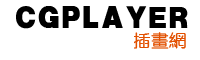转载请从以下全程转载,以保证版权:
来源:http://www.cgtalk.com/showthread.php?t=92452
翻译:line (line126@163.com)
1.If you are working on a seperate layer, and your brush is leaving strange marks when it shouldn't(for example, Opaque Round brush with the resaturation set to 0, and the bleed up, for blending), then just do this: duplicate the entire canvas layer, and paint on the duplicate layer. If you want to do some parts over, you can just erase and have the original canvas layer show through.
如果你在一个单独的层上,你的笔刷留下了本不应该有的奇怪印迹(比如Opaque Round brush在渗透度为0时因为混合而褪色),那么可以:复制整个画布层,在复制的层上作画。如果你想覆盖某些部分,就把它擦掉使得下面的层显示上来。
2.Though in Painter 8, we have the Info palette that gives us a small real-time view of our painting, and also have the Navigation icon at the lower left corner of the image window that allows us to view and navigate the entire image using a slightly larger view of the entire image, there's also a way to quickly take a peek at the entire image at 100% zoom.
虽然在painter8,我们可以通过 Info(信息窗)中的缩略 图浏览我们的画,同时也可以用绘图窗左下角的图标通过一个稍大的画面全局浏览我们的整幅画作,仍然有另一个方法来在不放大不缩小的情况下看我们的画面。
In Edit > Preferences > Customize Keys (Painter 8),在Edit > Preferences > Customize Keys目录下 (适用Painter 8),
or.
或者
in Edit > Preferences > Function Keys (Painter 7 and earlier versions),在Edit > Preferences > Function Keys (Painter 7 和其他版本),
program F keys or Shift+F keys to do the following:
使用F键或者Shift+F来做以下操作:
File > Clone (this opens an exact, flattened copy of your image at it's current state of development).克隆(这可以打开一个和你的画完全一样复制品)
File > Close
关闭
Using these three methods, you have some good options for quickly viewing your image at various stages. 用这三个方法,你就有在各种情况下快速阅览的多种好选择了。
Using the Navigation icon, you also have a very good way of navigating your image while zoomed in, without having to zoom back out to go to a different area of the image and continue working.
使用Navigation(就是那个望远镜的图标)时,你也有一个不用把你放大的图缩小而浏览你的画面的其他部分而继续工作。
When the Navigate icon is clicked, a small view of the entire image pops up with a red rectangle defining the area of the image that's currently in view in the image window. Click and drag the rectangle to whatever other area you want in view, then click in the image to close the small pop up window.
当点击navigation图标时,一个带着红色边框的缩略图会跳出来,点击拖动那个长方形到你想到的地方,然后点击画面来关闭那个小窗口。